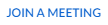 link at the top of the
page
link at the top of the
page
Join
a zoom meeting
In Chrome, browse to
zoom.us
Click Join a meeting. Depending on
your device, you will have several choices:
Cell phone – install the Zoom app
Personal or home computer –
Download & run Zoom
School device – You MUST join from your browser, see below.
Follow the instructions below to get to the
Click join from your browser link:
Browse to
zoom.us Click the 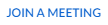 link at the top of the
page
link at the top of the
page
When you get to the Join a Meeting
page, enter the Meeting ID or
Teacher’s Personal Link Name (10 digit code like 123-456-7890)
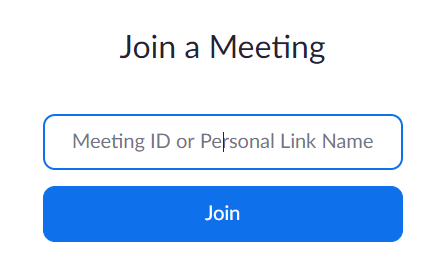
You must use the join from your browser link at the bottom (If an Open Zoom drop-down appears from the top, Cancel it)

Once you join the meeting
Enter your name and click Join.
You should be in the meeting. Then click Join Audio by Computer on the screen.
You can mute and unmute Audio and Video using the icons in the lower left corner - you may have to scroll to see them
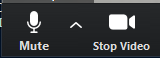
When you are finished with the meeting, click Leave Meeting at the bottom right of the window.