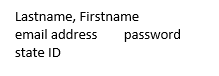
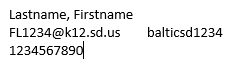
Using your Chromebook at home
You will get the same Chromebook you use at school to use at home.
Parents:
Every Chromebook has a label of information used to login on the Chromebook in
the format shown at the left
An actual label looks like the sample on the right
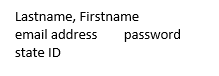 |
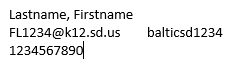 |
Getting Started
Connect to home wireless. If you need tips to connect the Chromebook to wireless, check Here
Once connected, the student's name should appear, enter the password as shown above.
If you get a second popup for username and password, enter the entire email address and password. You can Save this for future use - When it pops up in the future it's already filled in
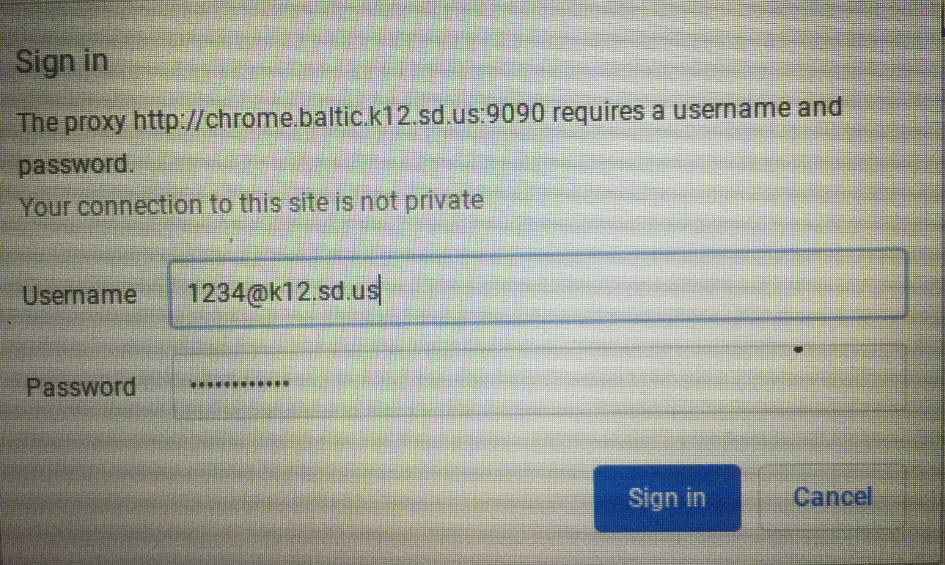
Now you will have access to all your school bookmarks and documents
Next: Connect with Zoom
Your teacher will provide you with a code to connect to them using the Zoom website.
| Open Chrome: At the upper left corner, Click Baltic Bookmarks Click Zoom Join a Meeting will open Enter your teacher's code and click Join |
 |
| Next, enter your name and
click Join You can turn Audio and Video off or on at anytime |
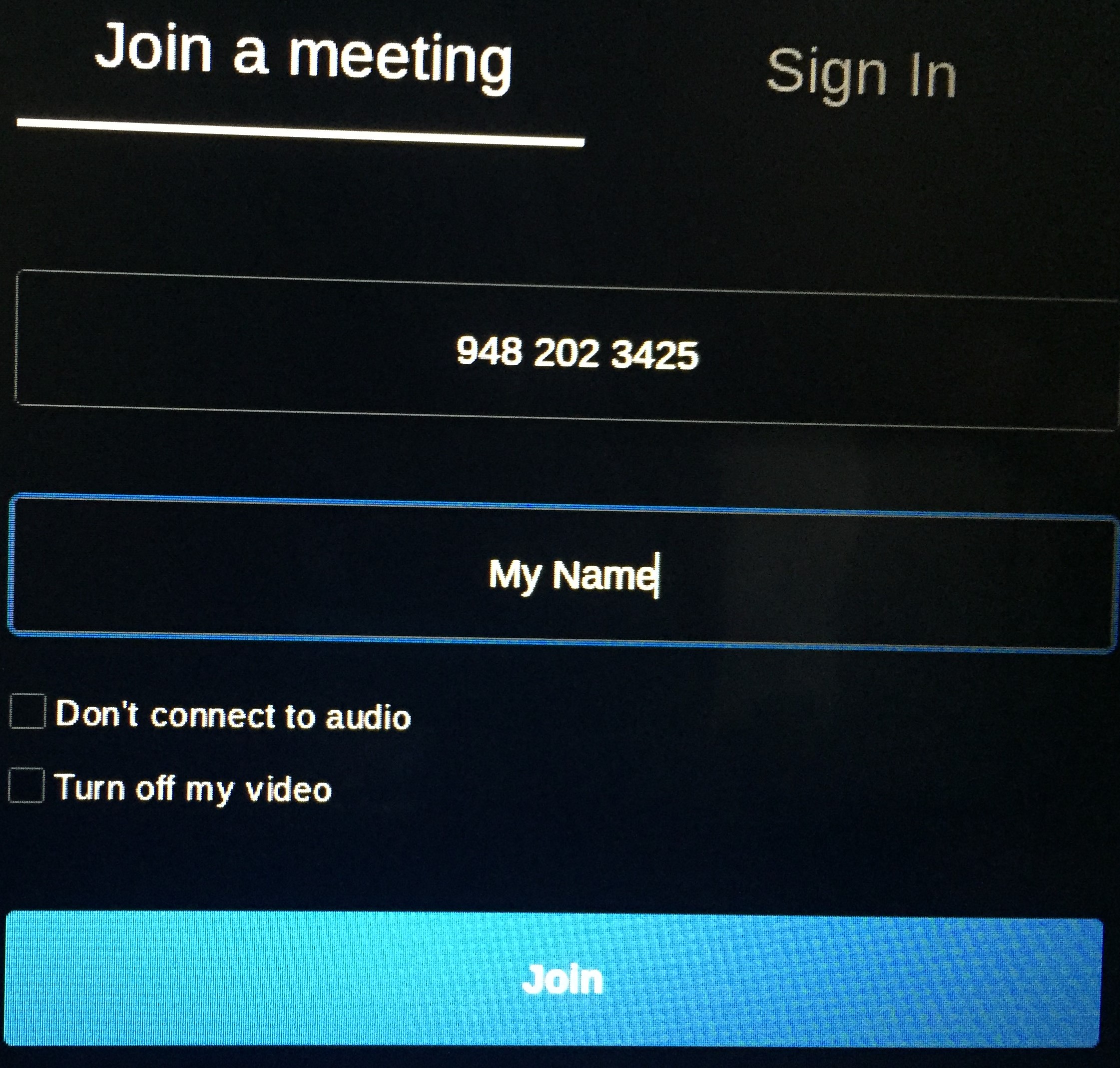 |
| When you are in a meeting, you can turn audio and video off and on with the buttons at the bottom left |
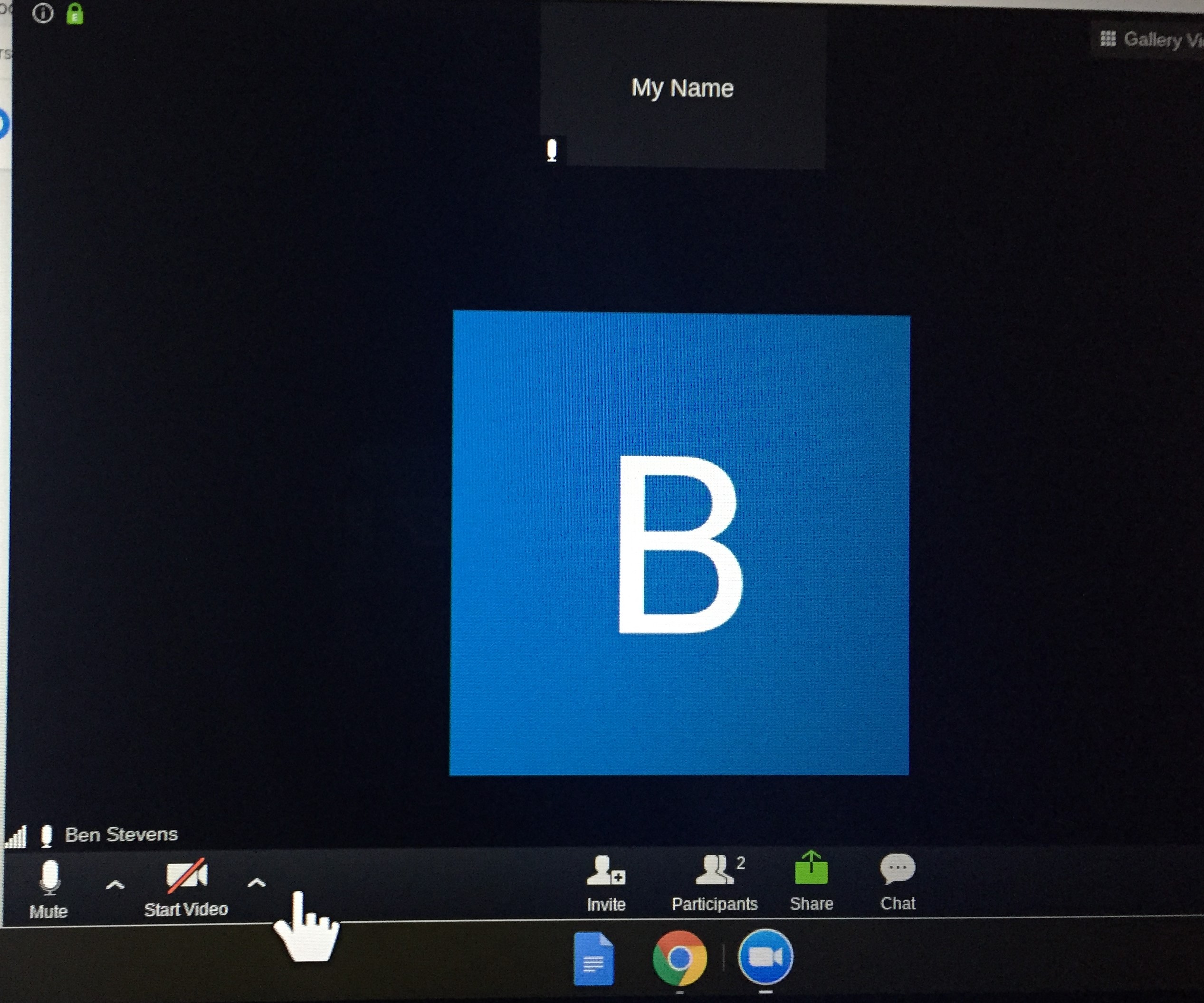 |